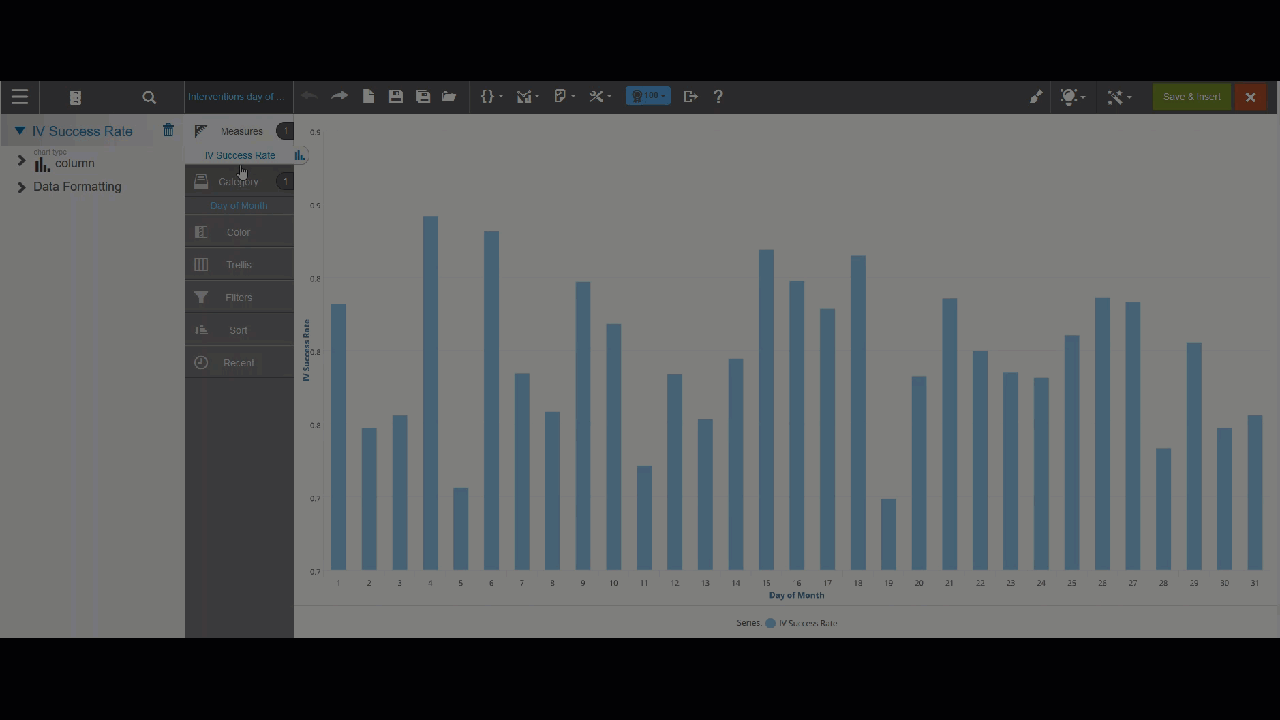Sorting data
Use Sort in the Chart Builder to sort data. Measures can sort ascending or descending. Attributes sort alphabetically or reverse-alphabetically.
Change the way data is sorted
Add the attributes and measures you need to create your chart.
To sort, drag a column and drop it on Sort.
Important!:
- Make sure you drag from the Chart Builder column to Sort. You can't drag from the Subject Area.
- Visualizer sorts the measure or category (attribute) according to its default sort criteria.
- You can change the type of sort to apply. Visualizer provides sort options in the Subject Area.
- You can add additional columns to Sort.
Tip: When sorting on two measures where one is an expression, the sort on the expression takes precedence. This is because expressions are sorted at mid-tier whereas basic columns are sorted at the database level.
Click Save.